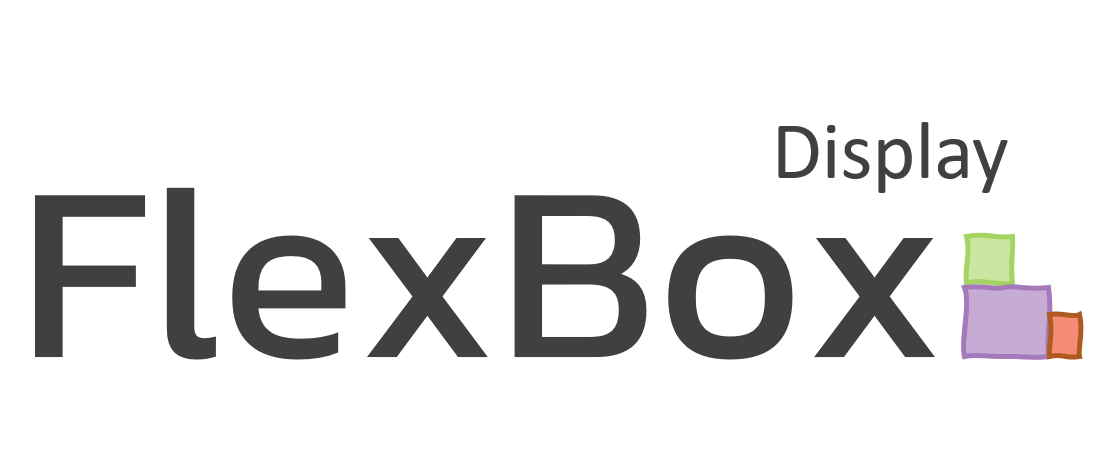
Mastering CSS Flexbox: A Practical Guide with Code Demos
Cascading Style Sheets (CSS) plays a crucial role in styling and layout of web pages. When it comes to creating flexible and responsive layouts, CSS Flexbox is a powerful tool that simplifies the design process. In this guide, we’ll delve into the world of Flexbox, providing you with a practical understanding along with code demos to master this essential CSS feature.
Understanding CSS Flexbox
Flexbox, or the Flexible Box Layout, is a layout model in CSS designed for the efficient arrangement of elements within a container, even when their size is unknown or dynamic. Flexbox introduces a set of properties for both the container (flex container) and its child elements (flex items), allowing you to create complex layouts with ease.
Setting Up a Flex Container
To get started with Flexbox, you need a container element with the `display: flex;` property. This property turns the container into a flex container, enabling the use of Flexbox properties. Let’s create a simple example.
html
<!DOCTYPE html>
<html lang="en">
<head>
<meta charset="UTF-8">
<meta name="viewport" content="width=device-width, initial-scale=1.0">
<title>Flexbox Demo</title>
<style>
.flex-container {
display: flex;
border: 2px solid 333;
padding: 10px;
}
.flex-item {
margin: 5px;
padding: 10px;
border: 1px solid 666;
}
</style>
</head>
<body>
<div class="flex-container">
<div class="flex-item">1</div>
<div class="flex-item">2</div>
<div class="flex-item">3</div>
</div>
</body>
</html>In this example, we’ve created a flex container with three child elements (flex items). The `display: flex;` property in the `.flex-container` style turns it into a flex container.
Flexbox Properties
1. Justify Content
The `justify-content` property aligns flex items along the main axis (horizontally by default). Common values include `flex-start`, `flex-end`, `center`, `space-between`, and `space-around`.
css
.flex-container {
display: flex;
justify-content: space-between;
}2. Align Items
The `align-items` property aligns flex items along the cross axis (vertically by default). Common values include `flex-start`, `flex-end`, `center`, `stretch`, and `baseline`.
css
.flex-container {
display: flex;
align-items: center;
}3. Flex Direction
The `flex-direction` property defines the direction of the main axis. Common values include `row`, `row-reverse`, `column`, and `column-reverse`.
css
.flex-container {
display: flex;
flex-direction: column;
}4. Flex Wrap
The `flex-wrap` property defines whether flex items should wrap onto a new line or stay on the same line. Common values include `nowrap`, `wrap`, and `wrap-reverse`.
css
.flex-container {
display: flex;
flex-wrap: wrap;
}
Conclusion
Flexbox is a powerful and versatile tool for creating layouts in CSS. By understanding and utilizing properties like `justify-content`, `align-items`, `flex-direction`, and `flex-wrap`, you can achieve responsive and dynamic layouts with ease. Experiment with different values and combinations to master the art of CSS Flexbox and take your web design skills to the next level. Happy coding!
